Human Readable Text of a Barcode
The Human Readable Text, as shown in the diagram below is an optional component of a barcode. This portion is typically not required for compliance with industry specifications.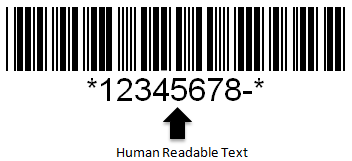
However its existence provides convenience to those handling barcodes. For example, a staff generating barcodes for many products can use the Human Readable Text as a quick and easy way to verify the correctness of data encoded into the barcode visually.. By allowing ease of error detection, incorrect barcodes can be identified and corrected early in the supply chain process, resulting in the reduction of costly errors.
It may be baffling to some that the encoded data of the barcode may be different from the input data. This typically arises from situations where certain characters are not supported by a barcode. For example, the Code 128C barcode only supports numeric digits and requires the input data to be of even number length.
To illustrate this better, let's assume user inputs "12345a". The Code 128C barcode will not be able to encode the alphabet "a" and requires a leading zero to be added to the data "12345" to make the length in even number. The encoding process of a barcode typically involves filtering out data that is not supported and prepending/appending the data with zeros to ensure compliance with industry specifications. This may result in the input data being different to the encoded data. It is thus useful to know the data that is encoded in the barcode through Human Readable Text without requiring the use of a barcode scanner.
From the perspective of scanning barcodes, the Human Readable Text also plays an important part. It allows the staff to once again compare whether the data scanned in by the barcode scanner is the same as the one displayed in the Human Readable Text. This allows detection of errors that may have already occurred in the creation of the barcodes.
ConnectCode Barcode Fonts package supports Human Readable Text through the following:
- Embedded Human Readable Text - The Barcode and Text are embedded as a single entity/object. The single object is simple to use and can be easily copied to other applications such as a graphics editor. This capability is only supported by selected barcodes.
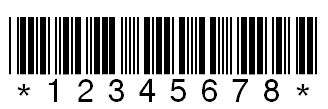
- Independent Human Readable Text - The Barcode and Text are separate objects that can be sized and styled independently.
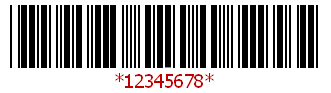
Embedded Human Readable Text
ConnectCode Barcode fonts package includes fonts that embed the Human Readable Text into the barcode. As the Human Readable Text is part of the barcode font, the barcode and text can be resized and styled as a single entity. These are fonts that have the "_HS" extension. For example, "CCode39_HS3" is a Code 39 barcode font with Embedded Human Readable Text.The following is a list of all the barcode fonts that includes the Embedded Human Readable Text. For most the barcodes as shown below, generating the Embedded Human Readable Text simply requires changing the barcode font to one with the "_HS" extension. For example, if you have a Code 39 barcode using the CCode39_S3 font (without Embedded Human Readable Text), changing the font to CCode39_HS3 allows you to create a barcode with Embedded Human Readable Text.
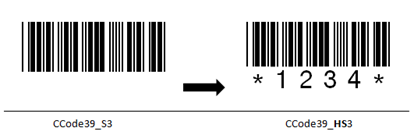
For the UPCA, EAN13 and UPCE barcode, other than changing the font, the Embedded Human Readable Text option needs to be turned on during the Encoding process. For example, the "1" in the Excel formula "=Encode_EAN13(data,1)" indicates to turn on the Embedded Human Readable Text option. Refer to the List of Macros/functions of the appropriate tools for more information.
Code 39 with Embedded Human Readable Text at the Bottom of the barcode
- CCode39_HS3
- CCode128B_HS3
- CCodeI2of5_HS3
- CCodeUPCEAN_HRBS1
- CCodeUPCEAN_HRBS2
- CCodeUPCEAN_HRBS3
- CCodeUPCEAN_HRBS4
- CCodeUPCEAN_HRBS5
- CCodeUPCEAN_HRBS6
- CCodeUPCEAN_HRBS7
- CCodeUPCEAN_HRBS1
- CCodeUPCEAN_HRBS2
- CCodeUPCEAN_HRBS3
- CCodeUPCEAN_HRBS4
- CCodeUPCEAN_HRBS5
- CCodeUPCEAN_HRBS6
- CCodeUPCEAN_HRBS7
- CCodeUPCEAN_HRTS1
- CCodeUPCEAN_HRTS2
- CCodeUPCEAN_HRTS3
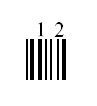
EXT5 with Embedded Human Readable Text at the Top of the barcode
- CCodeUPCEAN_HRTS1
- CCodeUPCEAN_HRTS2
- CCodeUPCEAN_HRTS3
- CCodeUPCEAN_HRBS1
- CCodeUPCEAN_HRBS2
- CCodeUPCEAN_HRBS3
- CCodeUPCEAN_HRBS4
- CCodeUPCEAN_HRBS5
- CCodeUPCEAN_HRBS6
- CCodeUPCEAN_HRBS7
UPCE with Embedded Human Readable Text in Extended Style
- CCodeUPCEAN_HRBS1
- CCodeUPCEAN_HRBS2
- CCodeUPCEAN_HRBS3
- CCodeUPCEAN_HRBS4
- CCodeUPCEAN_HRBS5
- CCodeUPCEAN_HRBS6
- CCodeUPCEAN_HRBS7
EAN13 with Embedded Human Readable Text in Extended Style
- CCodeUPCEAN_HRBS1
- CCodeUPCEAN_HRBS2
- CCodeUPCEAN_HRBS3
- CCodeUPCEAN_HRBS4
- CCodeUPCEAN_HRBS5
- CCodeUPCEAN_HRBS6
- CCodeUPCEAN_HRBS7
EAN8 with Embedded Human Readable Text in Extended Style
- CCodeUPCEAN_HRBS1
- CCodeUPCEAN_HRBS2
- CCodeUPCEAN_HRBS3
- CCodeUPCEAN_HRBS4
- CCodeUPCEAN_HRBS5
- CCodeUPCEAN_HRBS6
- CCodeUPCEAN_HRBS7
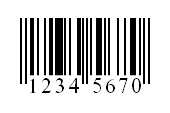
Note : The Embedded Human Readable Text option is not required for the EAN8 barcode as compared to the UPCA, UPCE and EAN13 barcode. Simply use the above fonts to create an EAN8 barcode with Embedded Human Readable Text.
Independent Human Readable Text
For some barcodes, it is not possible or appropriate to include the Human Readable Text as part of the font. For example, the check digits of some barcodes do not appear as Human Readable Text. This prevents embedding of the check digit character into the barcode directly. Or there may be situations where the Human Readable Text needs to be sized or style independently of the barcode. These are scenarios where the Independent Human Readable Text is useful.This capability is available to all the barcodes supported. If you are using the Encoder, the Independent Human Readable Text is generated for you automatically. You can simply copy and paste this text and will be able to size your barcode and text individually.
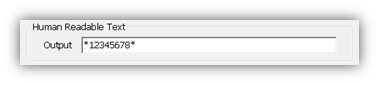
ConnectCode Barcode Fonts package also includes VBA macros/formulas, Crystal Reports formulas and Javascript/jQuery formulas that generate the Human Readable Text portion of a barcode independently. The process of creating the Human Readable Text is similar to the creation of a barcode.
The sections in the Help file of the software describe how to create the Independent Human Readable Text using the different tools, formulas and applications.
- Generating the Human Readable Text of a Barcode in Excel
- Generating the Human Readable Text of a Barcode in Crystal Reports
- Generating the Human Readable Text of a Barcode in Javascript/jQuery
- Javascript - refer to the "Resource/webfonts/javascript/<barcode name>" directory.
- jQuery - refer to the "Resource/webfonts/jQuery/<barcode name>" directory.