Print labels with a serial Running Number (Serialized Counter) on iPhone, iPad, or Mac
In inventory management, it is important to track products throughout the supply chain—from initial production to the point of sale. One effective way to achieve this is by assigning a unique serial number to each item. Barcode & Label supports this process by allowing you to print labels with automatically generated serial numbers (Serialized Counter). The steps to set this up are outlined below:
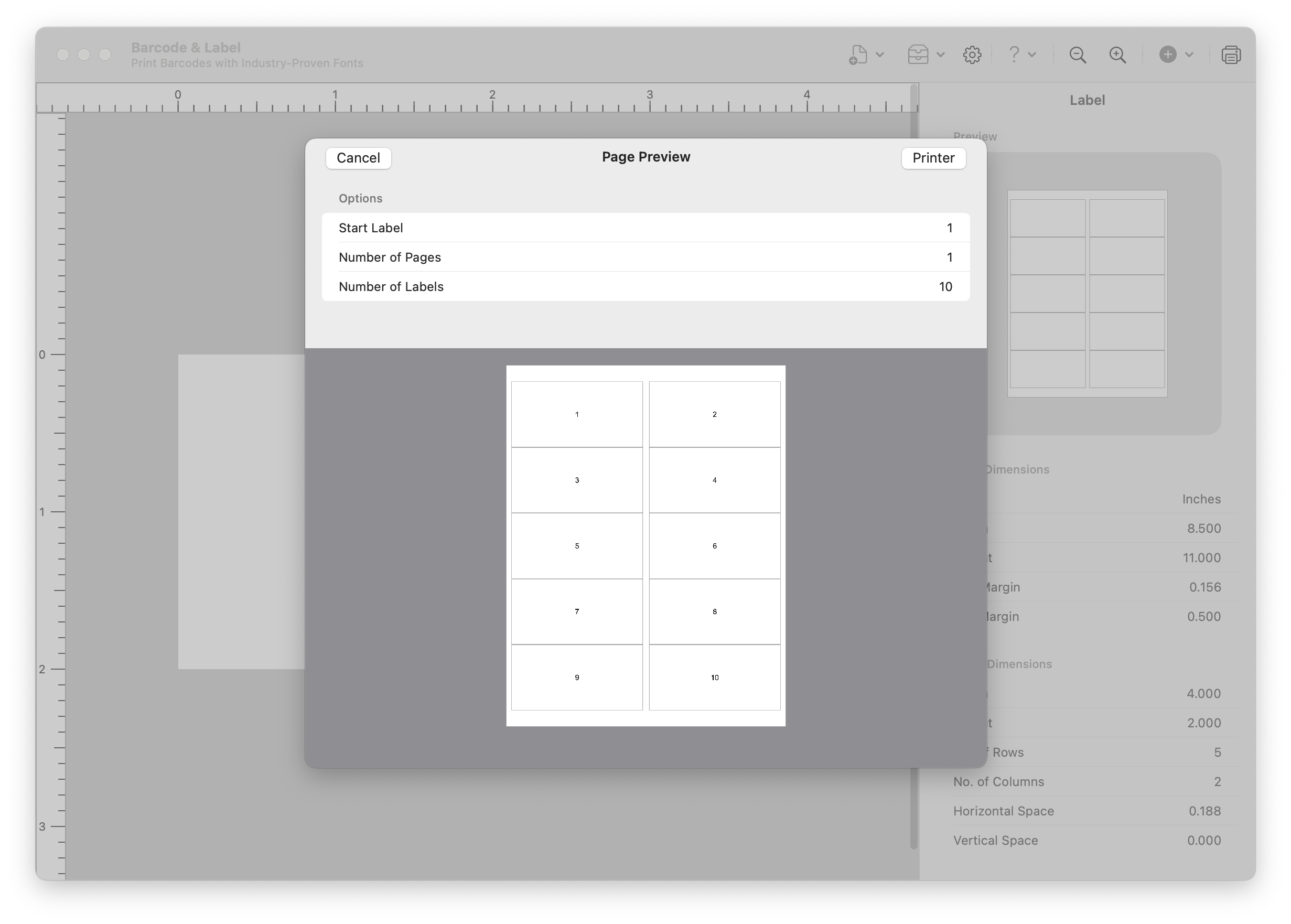
Mac
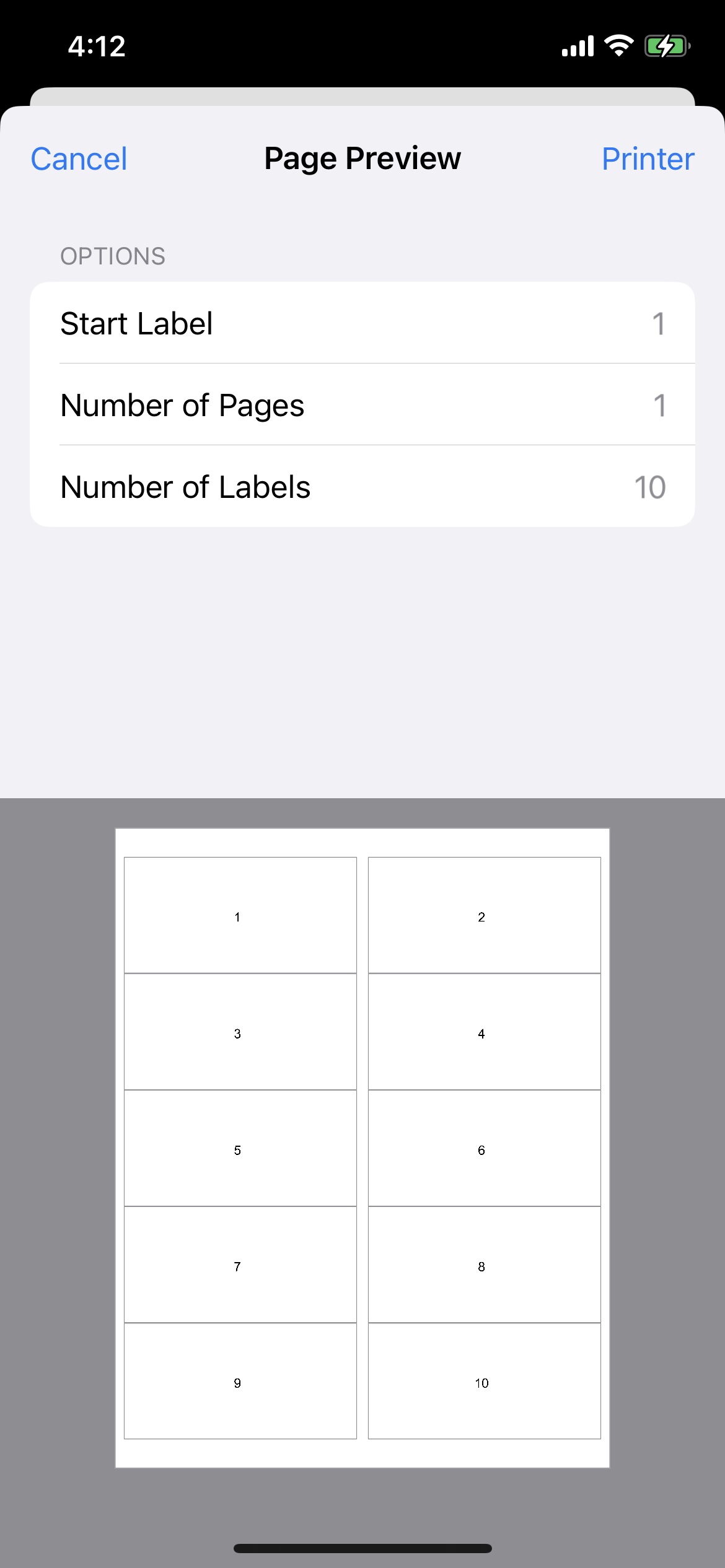
iPhone
How to Print Labels with a Running Number (Serialized Counter) — Video Guide
Print Labels with a Serialized Counter on Mac
Print Labels with a Serialized Counter on iOS
How to print labels with a Running Number (Serialized Counter)? - Tutorial
1. Launch Barcode & Label. Tap on the "+" button and add a Text object to your label design.
2. Open the Text Properties.
- On Mac: select the Text object to bring up the Properties screen.
- On iPhone: tap the “i” button on the Text object to open the Properties screen.
3. Set the Text Type to Counter.
- Change the Text Type to “Counter: 01.”
- When printed, the labels will display serial running numbers: 1, 2, 3, 4, and so on.
- This sequence can be customized further by adjusting the properties of Counter: 01.
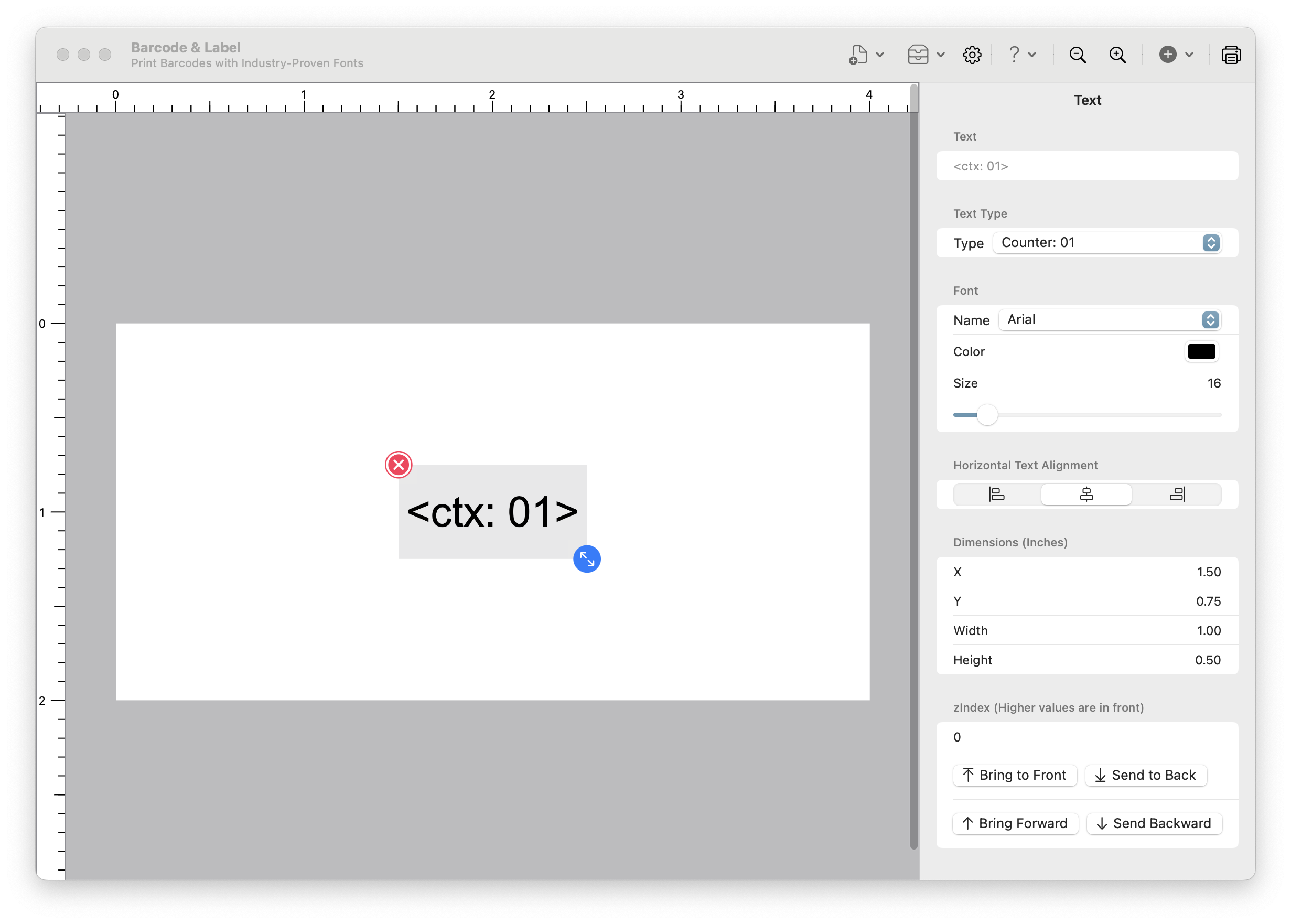
Mac
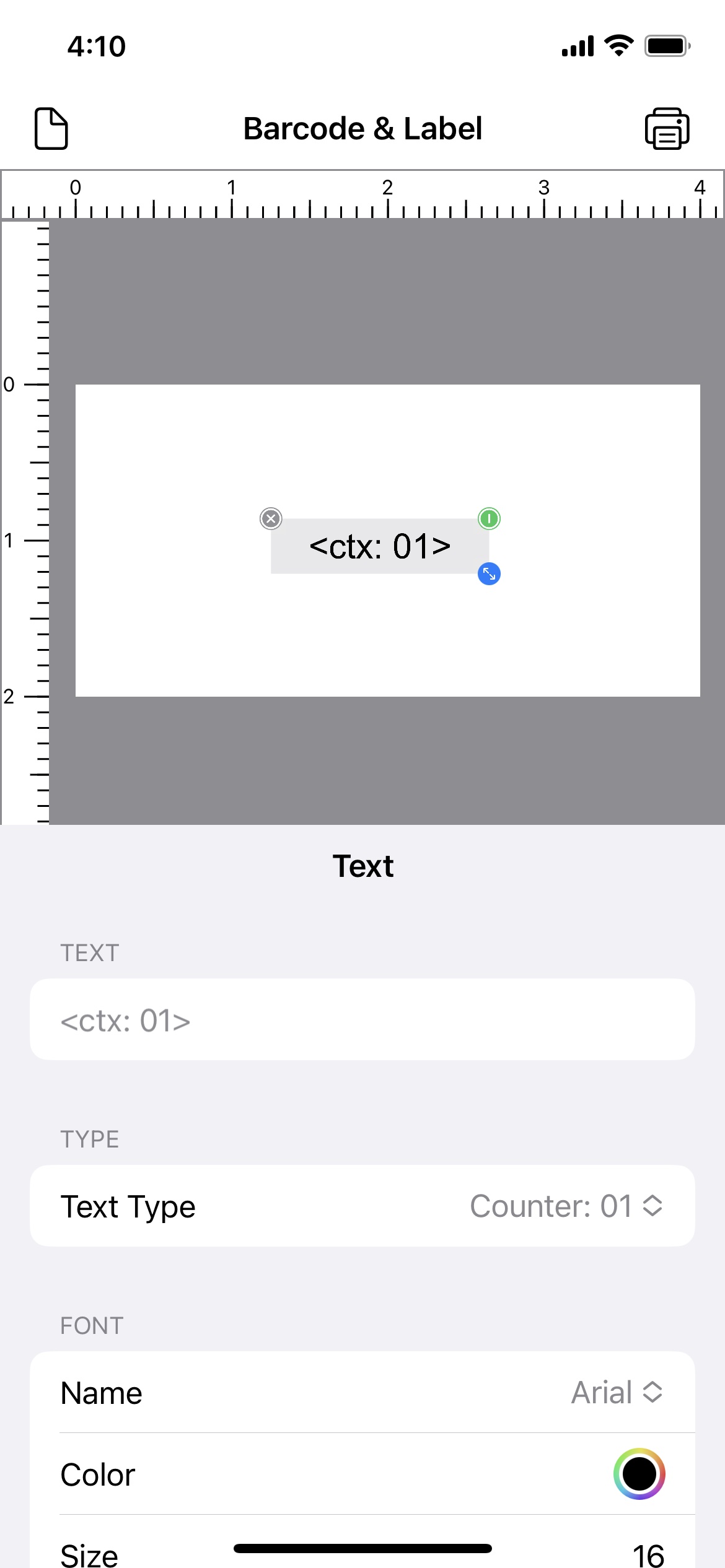
iPhone
4. Access the Counter Setup.
- On Mac: click Data Source (the Drawer icon beside Settings) -> Counters.
- On iPhone: tap the Page button (top-left corner) -> Data Source -> Counters.
This screen allows you to configure the properties of your serialized counter.
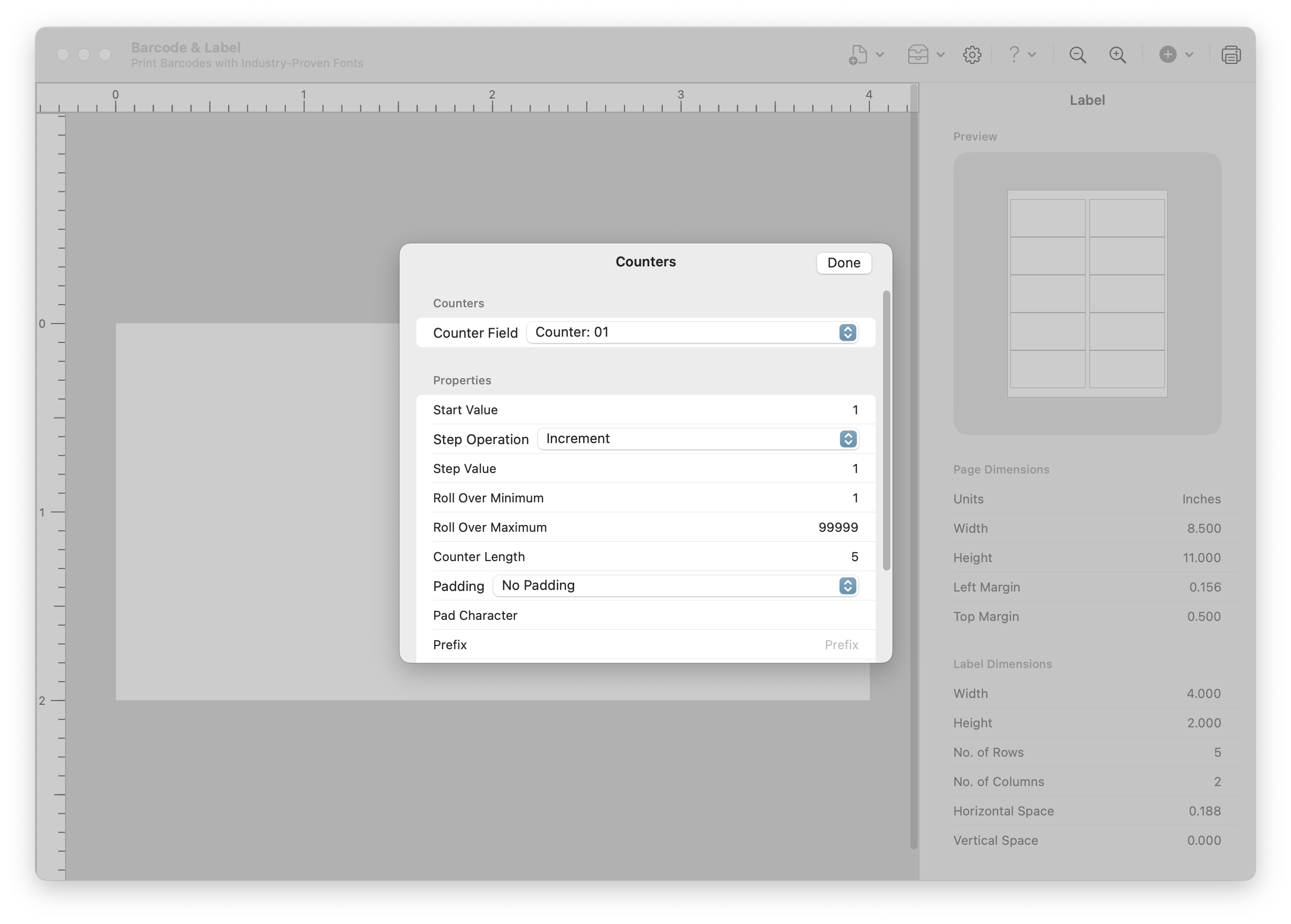
Mac
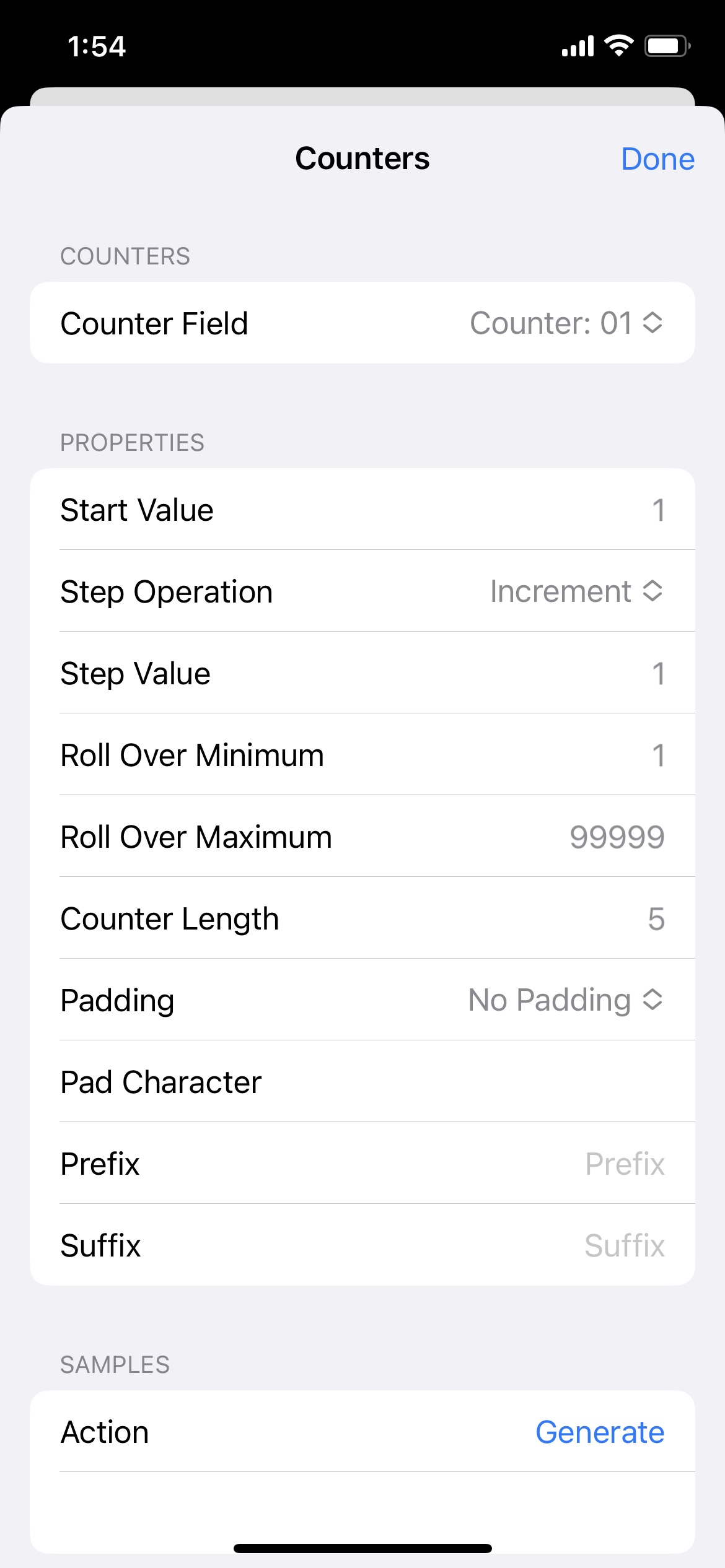
iPhone
5. Configure the Counter Properties.
- By default, Counter: 01 starts at 1 (Start Value) and increases by 1 (Step Value) for each printed label.
- In the screenshot, we are customizing the properties of Counter: 01.
- Tap Done to complete the setup.
Counter properties are automatically saved with the label.
6. Preview or Print.
- Tap the Preview (or Print) button in the top-right corner of the screen.
- Your labels will now display the running numbers generated by the Serialized Counter.
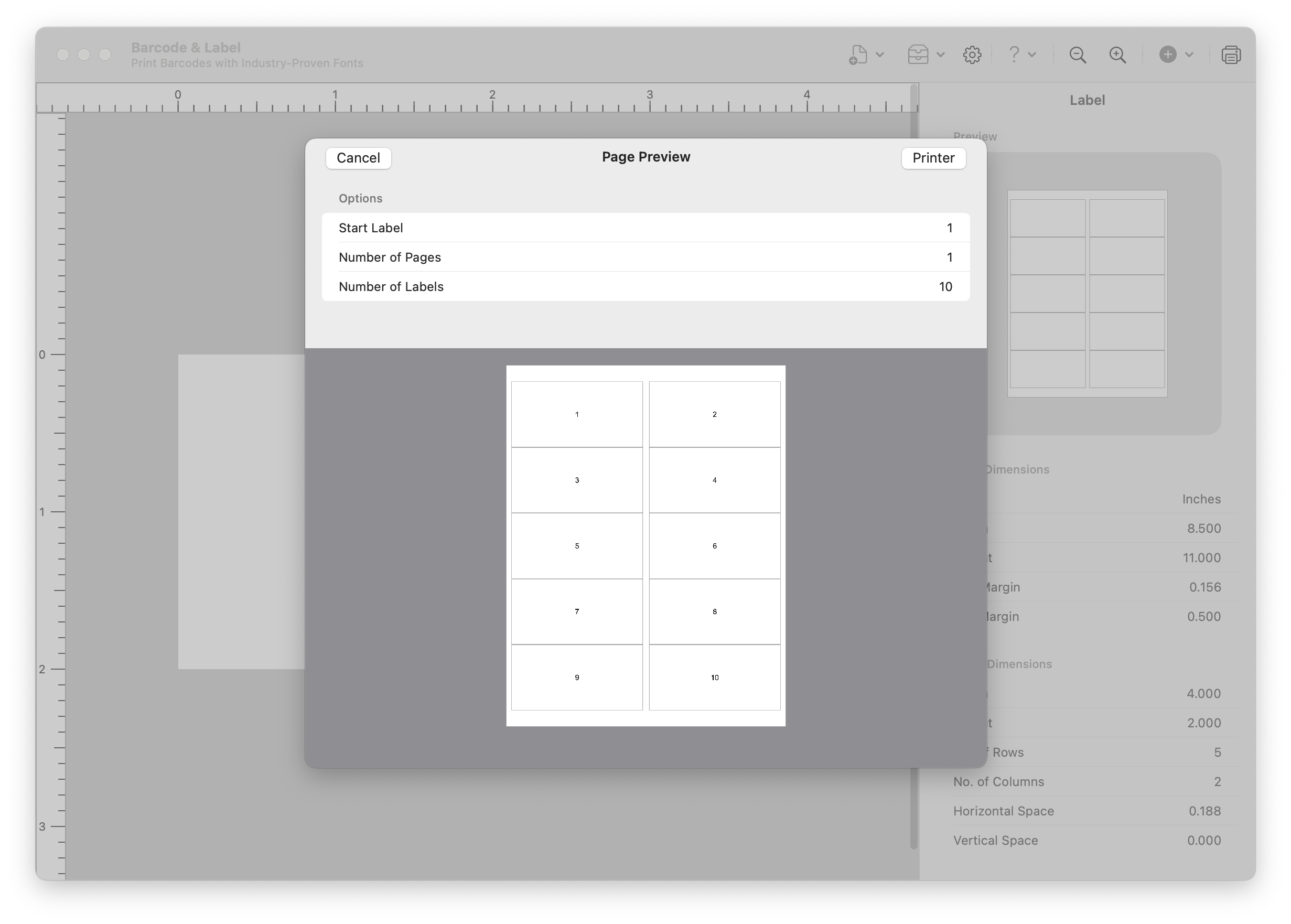
Mac
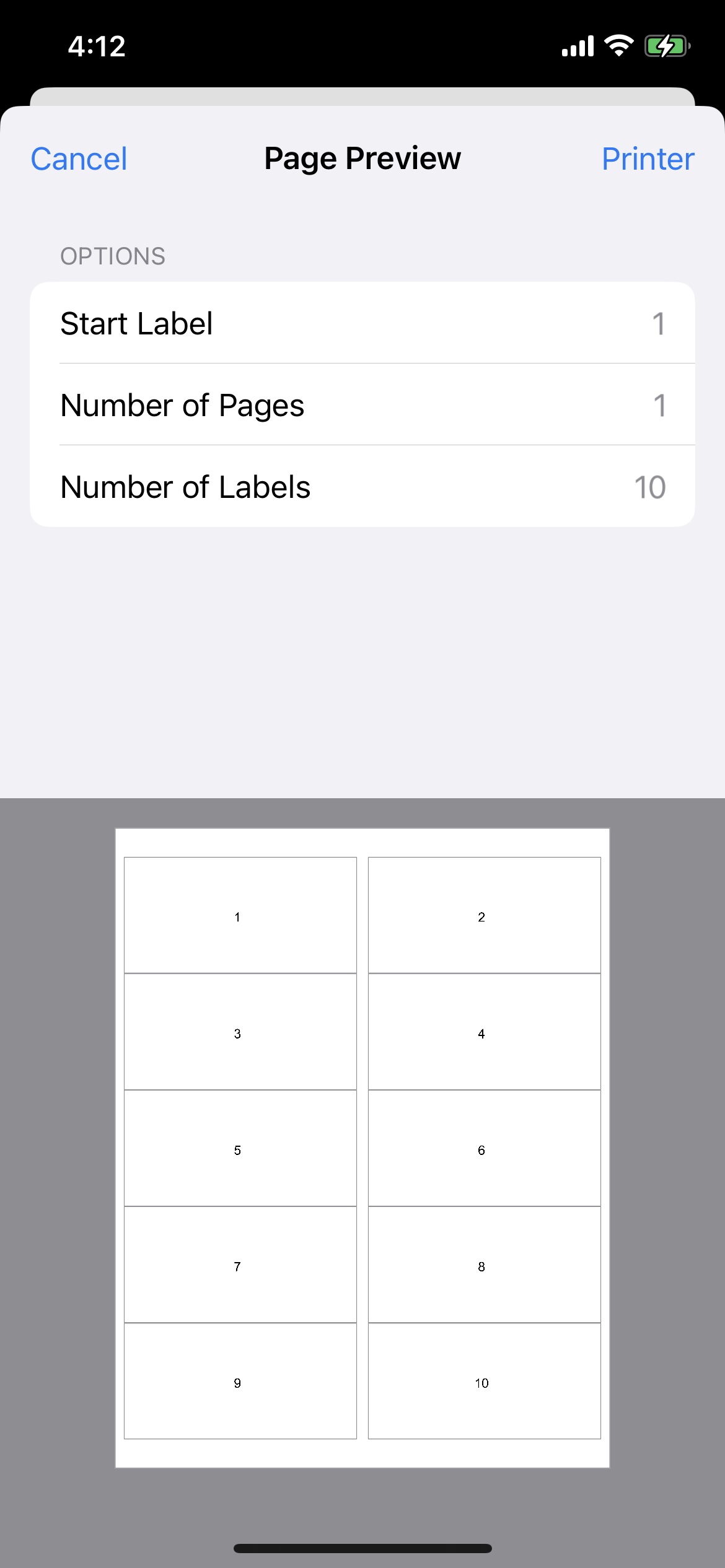
iPhone
Serial Running Numbers (Serialized Counter) Fields
Barcode & Label provides the following properties to generate diverse types of serialized counters.
- Start Value - Starting value of the Counter
- Step Operation - Increment or Decrement
- Step Value - Value to add or subtract for each step
- Roll Over Minimum - Value to reset to when the maximum is exceeded
- Roll Over Maximum - Maximum value before rollover occurs
- Counter Length - Number of digits to display
- Padding - No Padding / Pad Zeros / Pad Spaces / Custom
- Pad Character - Character to use when applying custom padding
- Prefix - Up to 10 characters to add before the counter
- Suffix - Up to 10 characters to add after the counter
You can Generate sample values on the Counter screen to preview your setup.
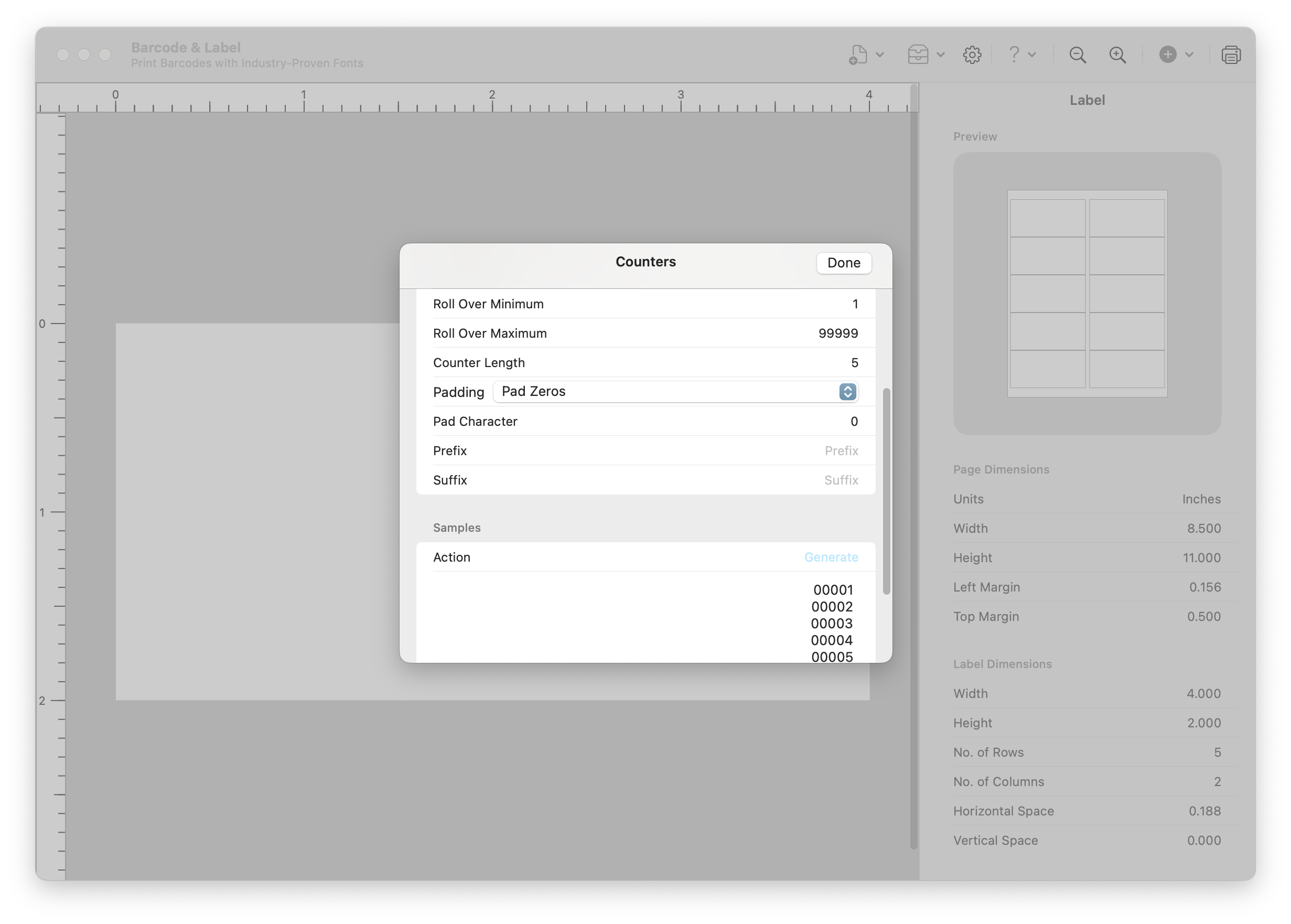
Mac
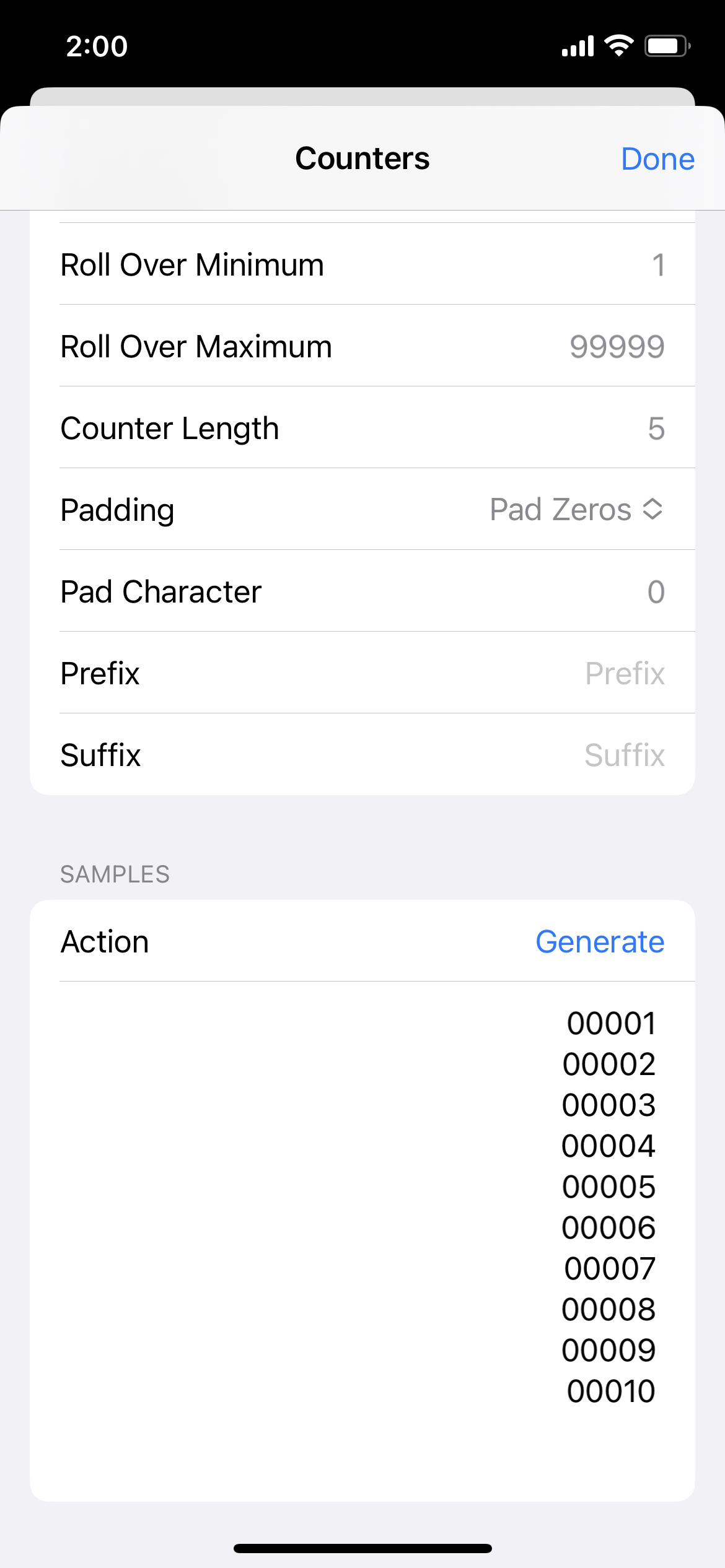
iPhone
Label Sample 1 (Padding, Prefix, and Suffix)
The following sample demonstrates the use of Padding (with Zeros), Prefix, and Suffix.
- Start Value - 1
- Step Operation - Increment
- Step Value - 1
- Roll Over Minimum - 1
- Roll Over Maximum - 99999
- Counter Length - 5
- Padding - Pad Zeros
- Pad Character - "0"
- Prefix - "A"
- Suffix - "Z"
Output
- A00001Z
- A00002Z
- A00003Z
- A00004Z
- A00005Z
- A00006Z
- A00007Z
- A00008Z
- A00009Z
- A00010Z
Label Sample 2 (Start Value and Roll Over Maximum)
The following sample demonstrates the use of a Roll Over Maximum. When a counter value exceeds the Roll Over Maximum, it will automatically be reset back to the Roll Over Minimum.
- Start Value - 1000
- Step Operation - Increment
- Step Value - 2
- Roll Over Minimum - 1
- Roll Over Maximum - 1010
- Counter Length - 4
- Padding - No Padding
- Pad Character - ""
- Prefix - ""
- Suffix - ""
Output
- 1000
- 1002
- 1004
- 1006
- 1008
- 1010
- 1
- 3
- 5
- 7
Label Sample 3 (Step Operation)
This sample demonstrates a decreasing value of 2 for each printed label.
- Start Value - 1000
- Step Operation - Decrement
- Step Value - 2
- Roll Over Minimum - 1
- Roll Over Maximum - 1000
- Counter Length - 4
- Padding - No Padding
- Pad Character - ""
- Prefix - ""
- Suffix - ""
Output
- 1000
- 998
- 996
- 994
- 992
- 990
- 988
- 986
- 984
- 982