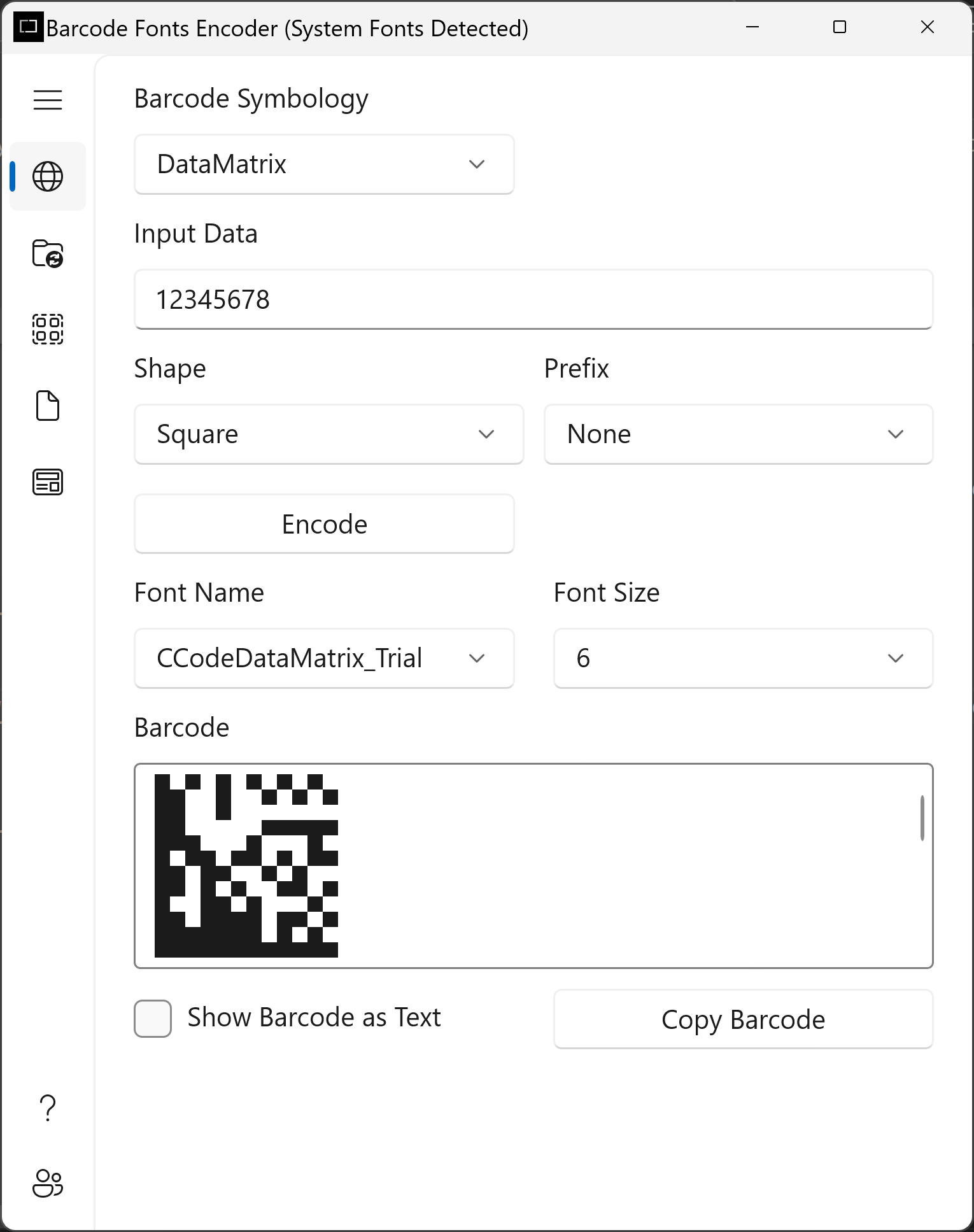DataMatrix Barcode Fonts
DataMatrix is a two-dimensional matrix symbology made up of square modules arranged in a square or rectangle pattern. This barcode is capable of packing large amount of data and has the capability of recovering the original data encoded even when it is partially damaged through an error correction technique. The DataMatrix barcode is composed of solid adjacent patterns known as the "finder patterns" in L-shape for locating and orienting the symbol.

Download Now Buy Now Brochure
ConnectCode DataMatrix Barcode Font package
This is a professional True Type (TTF) barcode font package that is used to create a DataMatrix barcode by selecting a font in the text editor. The package includes a standalone encoder, a .Net Dynamic Link Library (for application integration) and a true type font for creating a DataMatrix barcode that strictly adheres to the industry specifications ISO/IEC 16022:2006 (ECC200).
DataMatrix Barcode Resource
- Create DataMatrix Barcodes in Crystal Reports
- Create DataMatrix Barcodes in PowerBuilder
- Create DataMatrix Barcodes with a COM Library
- Create DataMatrix Barcodes with .NET
- Create DataMatrix Barcodes with a Font Encoder
- DataMatrix Barcode Font
- DataMatrix Barcode
DataMatrix Barcode
Error Correction
The DataMatrix barcode uses the Reed-Solomon error correction technique for data recovery. This allows a partially damaged barcode to be read and decoded. A partially damaged barcode could be the result of a partially torn printed barcode. The original data encoded in the barcode could be retrieved by encoding additional codewords in the barcode for redundancy and error correction.
Data Encodation
The DataMatrix Barcode can pack large amount of data using various encodation methods. Each encodation method is optimized for a specific type of data. For example, the C40 method is optimized for upper case alphanumeric characters.
The list below shows the different encodation methods specified in the DataMatrix specification.
- ASCII - ASCII 0 - 127
- C40 - Upper case alphanumeric
- Text - Lower case alphanumeric
- X12 - ANSI X12 EDI Data Set
- EDIFACT - ASCII 32 - 94
- Base 256 - Byte values 0 - 255
Datamatrix Shape
The DataMatrix barcode supports 24 square symbols and 6 rectangular symbols. The sizes of the different symbols are shown below.
Square
| Square | Row | Column |
| 10 | 10 | |
| 12 | 12 | |
| 14 | 14 | |
| 16 | 16 | |
| 18 | 18 | |
| 20 | 20 | |
| 22 | 22 | |
| 24 | 24 | |
| 26 | 26 | |
| 32 | 32 | |
| 36 | 36 | |
| 40 | 40 | |
| 44 | 44 | |
| 48 | 48 | |
| 52 | 52 | |
| 64 | 64 | |
| 72 | 72 | |
| 80 | 80 | |
| 88 | 88 | |
| 96 | 96 | |
| 104 | 104 | |
| 120 | 120 | |
| 132 | 132 | |
| 144 | 144 |
The diagrams below illustrate the 12 x 12, 32 x 32 and 64 x 64 DataMatrix symbols.
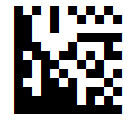
12 x 12
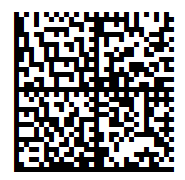
32 x 32

64 x 64
Rectangle
| Rectangle | Row | Column |
| 8 | 18 | |
| 8 | 32 | |
| 12 | 26 | |
| 12 | 36 | |
| 16 | 36 | |
| 16 | 48 |
The diagram below illustrates an 8 x 18 Rectangular DataMatrix barcode.

Prefix
The DataMatrix barcode supports the following prefixes in the symbol. A prefix is used to adhere to barcode industry standards such as one authorized by AIM International/GS1 or for abbreviating a header to the symbol.
- None
- FNC1 - GS1 FNC1 character
- 05 Macro - Macro codeword 236
- 06 Macro - Macro codeword 237
- Reader Programming - Indicates the symbol encodes a message used to program the reader system
DataMatrix Barcode Font
The following is the description of the DataMatrix Barcode Font used by the Encoder or .Net DLL.
| Font Name | Description | Recommended Sizes |
| CCodeDataMatrix (CCodeDataMatrix_Trial for the Trial version) | Standard DataMatrix Barcode Font. | Font Size 2 .. 64 |
Note:
1. You may see spaces (though rare) between multiple Rows when you use the DataMatrix Code barcode fonts in certain font sizes. The DataMatrix barcodes at these sizes should be avoided. The spaces can be easily removed by increasing or decreasing the font size by 1 point.
Font Encoder
ConnectCode's DataMatrix barcode font package comes bundled with a Font Encoder that allows you to encode the barcode quickly and easily. This is useful if you like to encode a single barcode to be pasted on your brochure or product items. The Encoder supports all parameters as described in the sections above.
The Shape and Prefix parameters can be easily specified through the user interfaces shown below.

The Font Name and Font Size in the "Output" section can be changed after the DataMatrix barcode is created. This allows the height and size of the barcode to be changed and catered to your needs.
The "Show As Text" option allows you to see the text output of the barcode in a normal text font. The "Copy Barcode" button allows the barcode to be copied and pasted to other applications easily.
.NET SDK
A .NET Barcode SDK is also bundled in the ConnectCode DataMatrix Barcode Font package. This SDK can be bundled in your applications if you purchase the necessary distribution licenses.
Library Name : DataMatrix.dll
Namespace : ConnectCode.BarcodeFonts2D
Class Name : DataMatrix
Requirements : .NET 2.0 and onwards
Constructors and Functions
|
DataMatrix(String data, int shape, int prefix);
This is the constructor for the DataMatrix barcode. It is used for initializing the DataMatrix barcode. data : The data input string to be encoded as a barcode shape : 0 for Square and 1 for Rectangle prefix : DataMatrix prefix. 0 for None, 1 for GS1 FNC1, 2 for 05 Macro, 3 for 06 Macro and 4 for Reader Programming. String Encode(); This function encodes the barcode based on the parameters specified in the constructor. The result will be returned as a string. |
Sample Usage (C#)
Using ConnectCode.BarcodeFonts2D;
.
.
.
DataMatrix barcode = new DataMatrix("12345678",0,0);
String result = barcode.Encode();
Font font = new Font("CCodeDataMatrix", 8);
//private System.Windows.Forms.RichTextBox richTextBox1;
richTextBox1.Text = outputstr;
richTextBox1.SelectAll();
richTextBox1.SelectionFont = font;
Sample Visual Studio Project
1. Name - ConnectCode Encoder
2. Solution Name - ConnectCode.sln
3. Language - C#
4. Requirements - .Net 2.0 and onwards, Visual Studio 2005, 2008, 2010, 2012, 2015, 2017, 2019 and onwards.
Download ConnectCode DataMatrix Barcode Fonts
System Requirements
- Windows Windows 7 to Windows 11 or
- Windows Server 2003 to 2022
- 64 MB RAM
- 100 MB of Hard Disk space
End User License Agreement
ZIP File (Folder containing Fonts and Components)
- BarcodeFontsDataMatrixTrial.zip
- For Production Server or Enterprise Installation
- Install DataMatrix Barcode Fonts manually or on Windows Server
Overview of what the installer does
- Install the Barcode Font Encoder on your system.
- Install .Net DLL and help file on your system.
- Install True Type fonts on to your system with your permission. During installation you will be prompted whether to allow the installer to copy the fonts into your "C:\Windows\Fonts" folder automatically.
The DataMatrix Encoder requires the Microsoft .Net Framework (2.0 or onwards) to run. If the software fails to launch, you may want to install the latest .Net Framework from the following:
msdn.microsoft.com/en-us/netframework/aa569263.aspx
Uninstall Instructions
- On your system, go to "C:\Program Files (x86)\ConnectCodeDataMatrixTrial" or the location where the software is installed.
- Double click on Uninstall.exe.
- Click on the "Yes" button followed by the "Uninstall" button. This will uninstall all the fonts and software on your system.
Windows installation notes
Important: It is recommended to close all other applications before proceeding with the installation.
The reason is because the installer set up the barcode fonts by copying the files into the Windows fonts (C:\Windows\Fonts) directory. Some software applications may be using Windows fonts and this may block the Copy process. If you are in the middle of the installation process and notice that the installation has stalled, simply shut down other applications to let the installation resume.
Windows Server installation notes
- For installation on Windows Server 2003-2022, we recommend using the zip file. If you are using the EXE Installer, please choose "No" when prompted to Setup Fonts Automatically.
How do I install the DataMatrix barcode fonts on my PC or Windows Server manually?
- Launch Windows Explorer.
- If you have installed using the EXE installer, go to the C:\Program Files (x86)\ConnectCodeDataMatrixTrial folder. If you are using the ZIP file, go to the unzipped DataMatrixTrial folder.
- In the folder, right click on the True Type barcode fonts and select the Install option.
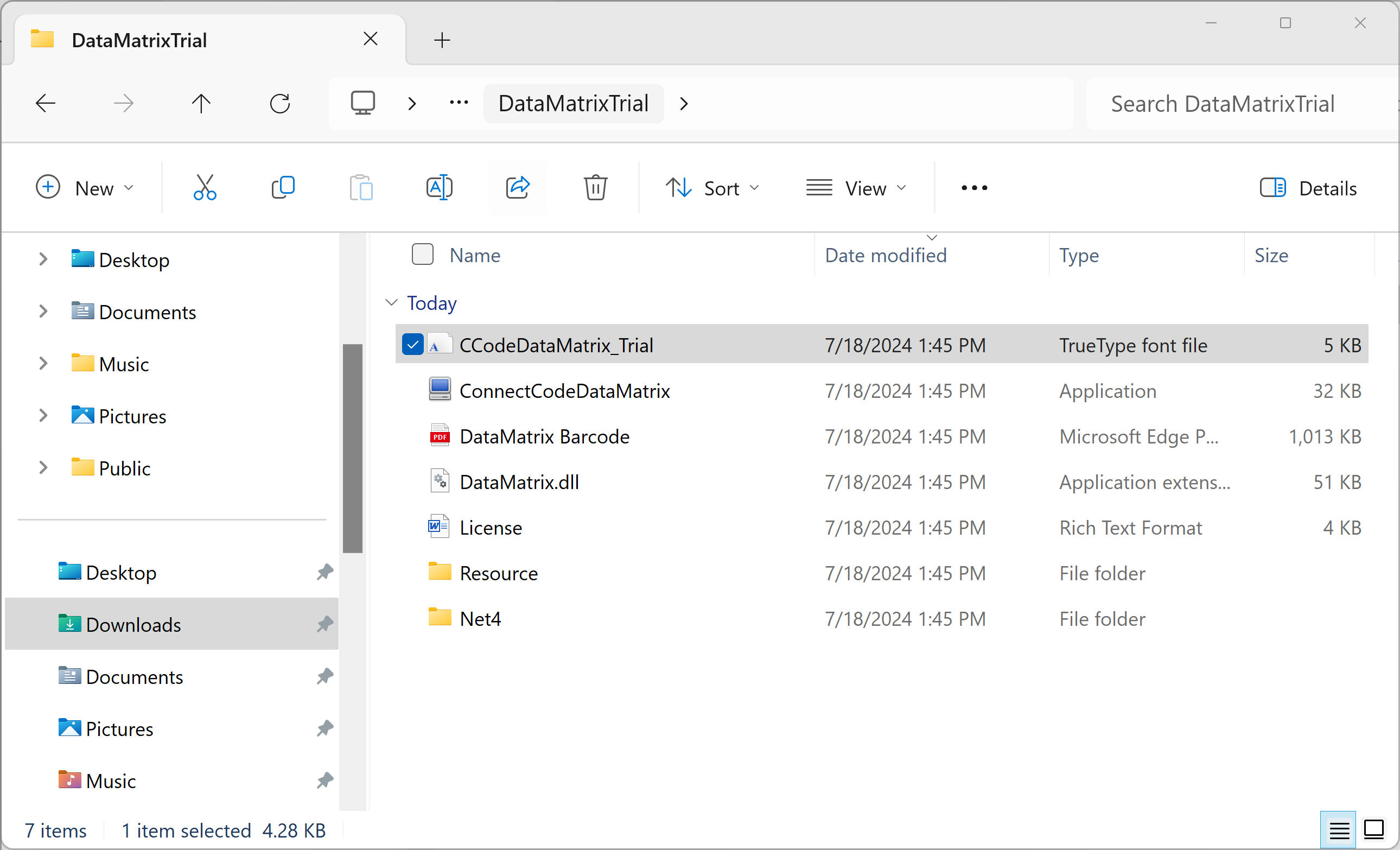
- Once the barcode fonts are installed, they can be used by other applications such as Microsoft Excel, Microsoft Word or our own Barcode Fonts Encoder shown below.
The installer package and zipped file contains a classic DataMatrix Barcode Fonts Encoder that works on Windows 7 to Windows 11.

A modern Windows 10 - 11 Barcode Software Encoder is also available from Microsoft Store. This encoder automatically detects ConnectCode's DataMatrix barcode font and unlocked the necessary capabilities.