How to install the MICR E13B / CMC7 fonts on a Mac?
Please follow the steps below to setup the MICR (E13B/CMC7) fonts on your Mac. This will enable the MICR fonts to be used by all graphics and documents applications on your Mac.
1. Unzip the MICRFontSetup_MacLinux.zip or CMC7FontSetup_MacLinux.zip.
2. Launch Finder and open the ConnectCodeMICR (or ConnectCodeCMC7) folder.
3. Copy all the font files in this folder to your "
In applications such as TextEdit or Pages, to see the fonts, please click on the menu Format -> Font -> Show Fonts -> All Fonts -> "CCodeMICR" (or "CCodeCMC7").
How to install MICR E13B / CMC7 fonts on Linux?
1. Unzip the MICRFontSetup_MacLinux.zip or CMC7FontSetup_MacLinux.zip with the following Linux (or Unix) command.
unzip MICRFontTrialSetup.zip
If "unzip" is not available on your system, you can enter the following command to install it.
sudo apt-get install zip unzip
2. Using the "File Manager" for RedHat, Debian or Ubuntu, navigate to the "$HOME/ConnectCodeMICR" (or "$HOME/ConnectCodeCMC7") folder.
3. Double click on the "ConnectCodeMICR.ttf" (or "ConnectCodeCMC7.ttf") file. The Linux "Font Manager" will be launched to display a preview of the font. Click on the "Install" button at the top right-hand corner to install the font.
4. You can test the MICR (E13B or CMC7) font in a Linux desktop application. For example, you can launch "LibreOffice Writer" from the desktop. Enter "0123456789abcd" (or "0123456789" for CMC7), select the characters and change the Font to "CCodeMICR" (or "CCodeCMC7"). Finally, set the Font Size to "12".