Creating a PDF417 Barcode in Crystal Reports
This tutorial illustrates how to create a PDF417 barcode (ISO/IEC 15438:2015) in Crystal Reports with barcode fonts and VBA formulas.
Prerequisites
- Crystal Reports 2008 - 2020
- ConnectCode PDF417 barcode package
1. Launch Crystal Reports and create a blank report.
2. In the Field Explorer, create a new formula by right clicking Formula Field and selecting New. Give the new formula a name (e.g. pdf417).
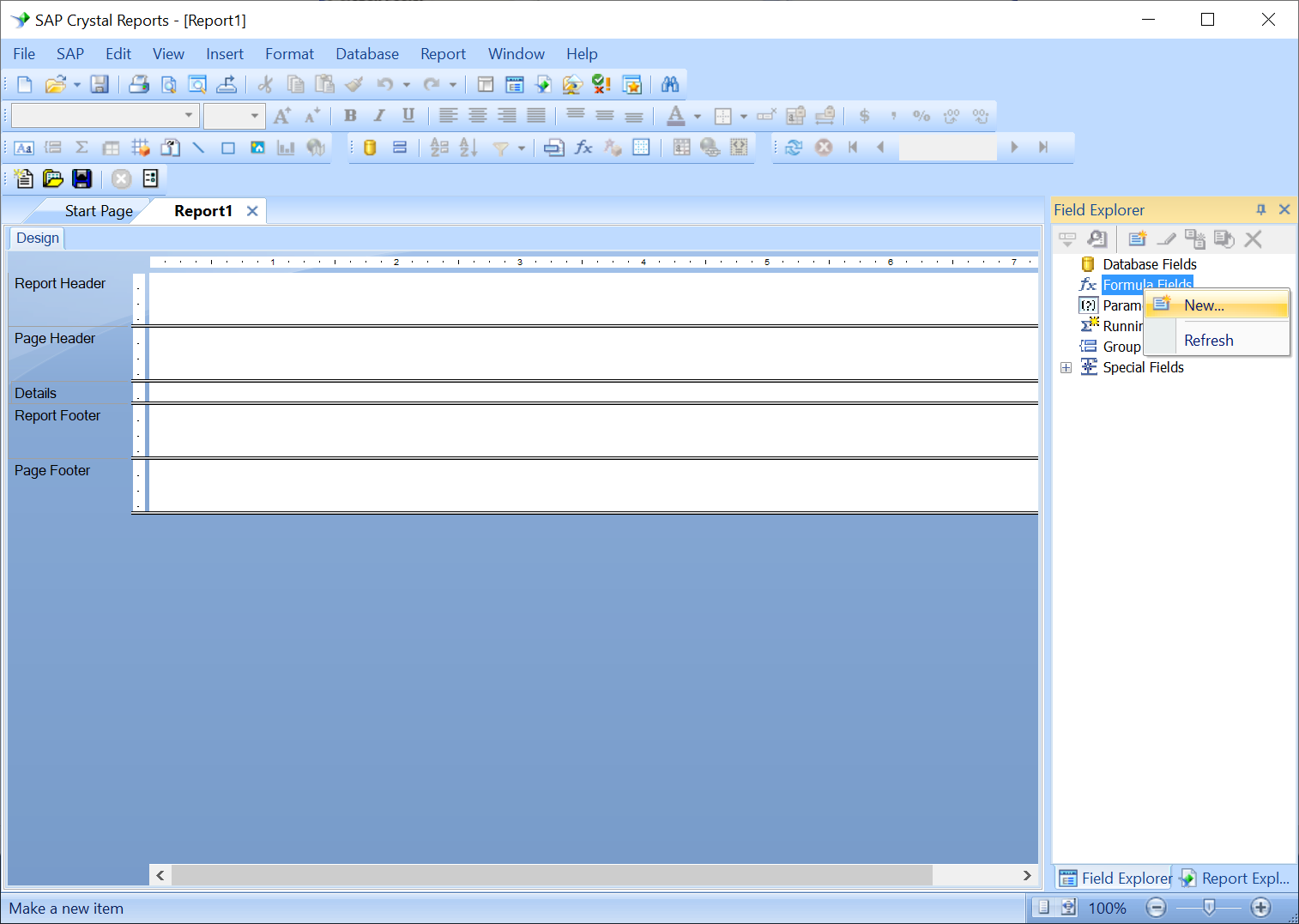
3. In Formula Workshop, set the syntax of the formula to 'Basic Syntax'.
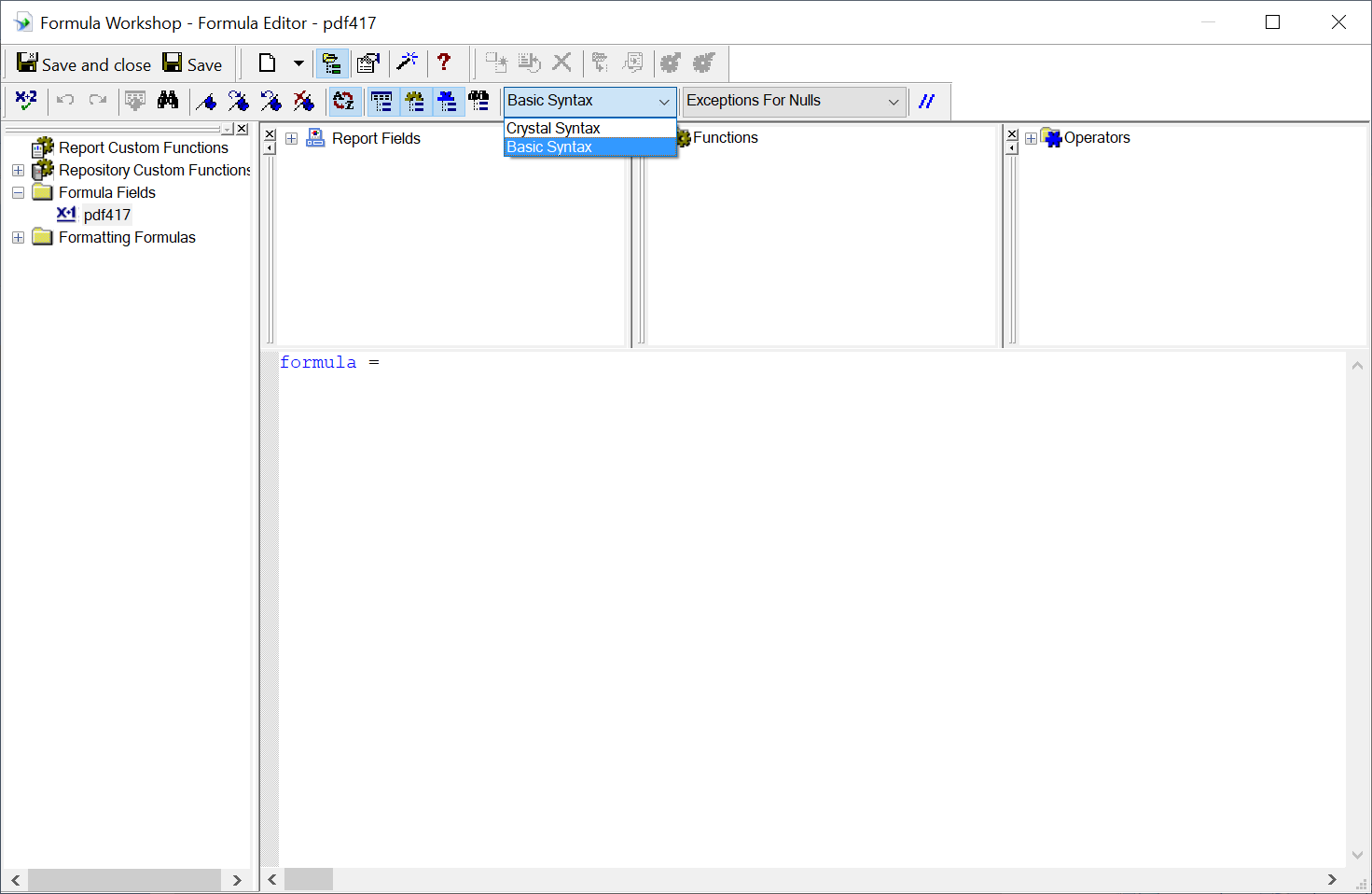
4. Copy the formula for the PDF417 barcode from the CR_Formula.txt file (in the Resource\CrystalReports folder) to the Crystal Report's Formula Editor.
5. Modify the 'data = "12345678' statement with data from your data source. Please note that the trial version of the software only allows you to encode numbers in the PDF417 barcode.
6. Save the formula and drag it to your report to create a formula field. Expand the bounding box of the field to ensure that there is enough space for the PDF417 barcode.
7. Set the font of the formula field to the “CCodePDF417_S3” and font size to 16.
8. Click on Print Preview to preview the PDF417 barcode.
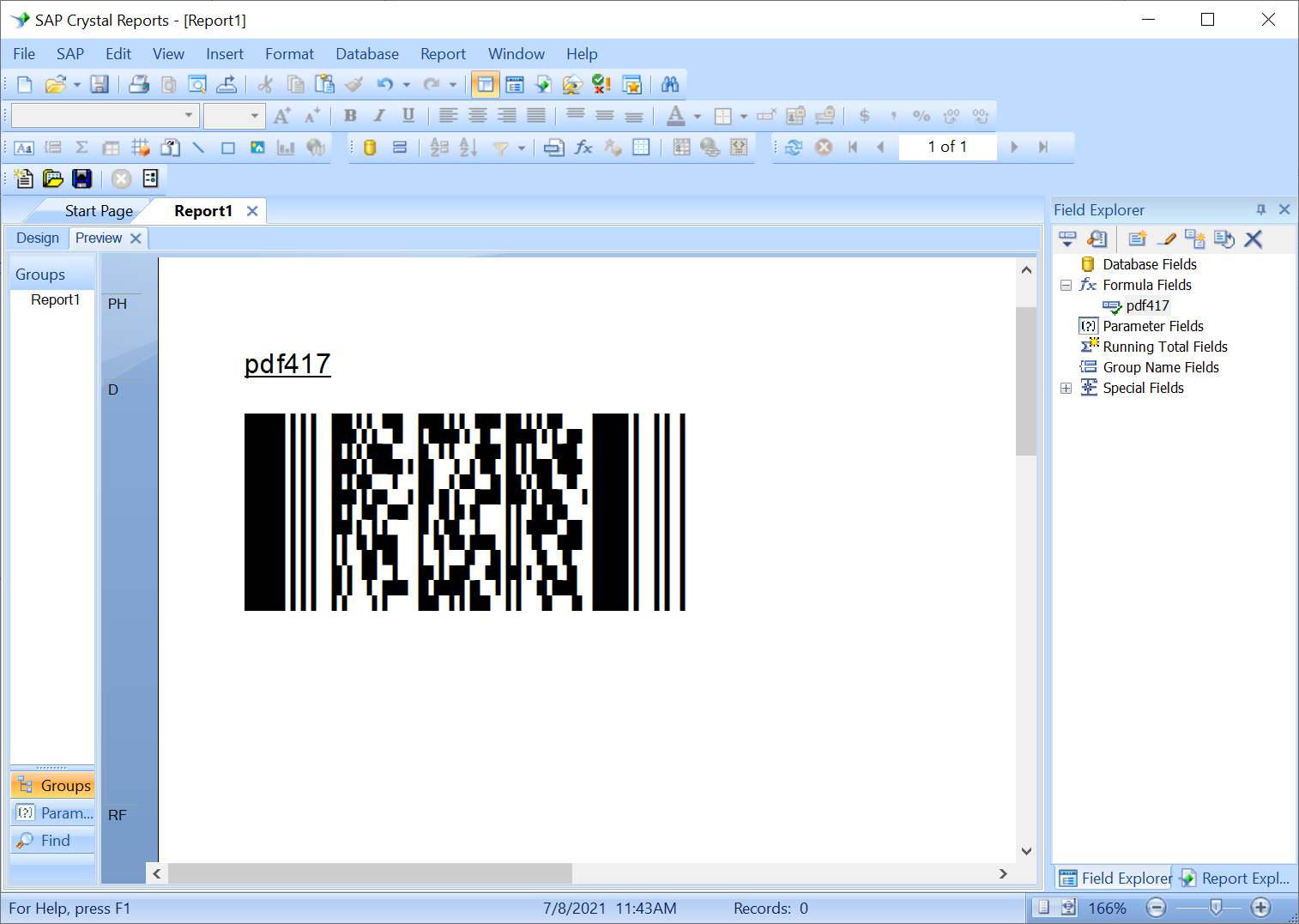
For other linear barcodes, please see the Integrating Barcodes with Crystal Reports tutorial.