Command Line Barcodes for Mac
ConnectCode Barcode Command is a command line utility for macOS that generates barcodes in bulk. This utility validates input data, adds the necessary start/stop and check characters, and generates an output string that - when applied with the Open Type Barcode Fonts (available in ConnectCode Barcode Software) - provides you with industrial-grade barcodes.

The “command line” nature of Barcode Command enables it to be easily integrated into existing workflow processes. For example, you can use Barcode Command with Apple Scripts to bulk-generate barcodes for iWork Numbers or with a Bash Shell script to generate barcodes in bulk for a business report.
Downloading and Using Barcode Command
ConnectCode Barcode Command is available for download at the following:
- Barcode Command (Command Line Barcodes) - Mac OS X Snow Leopard (10.6) to macOS El Capitan (10.11)
- Barcode Command (Command Line Barcodes) - macOS Sierra (10.12) to macOS Catalina (10.15)
- Barcode Command (Command Line Barcodes) - macOS Big Sur (11.0) or Later
Barcode Command requires the Open Type Barcode Fonts bundled in ConnectCode Barcode Software for Mac to generate barcodes.
Note: Barcode Command (for macOS Sierra onwards) has been DeveloperID signed and Notarized by Apple to give you confidence and assurance on our software.
Barcode Command can be installed easily by simply unpacking the downloaded package. If your downloaded package is a .dmg file, double click on it and drag the "BarcodeCommand" folder to your Desktop. This command line application can then be launched from the macOS Terminal, as shown below, by entering the command “./BarcodeCommand”.
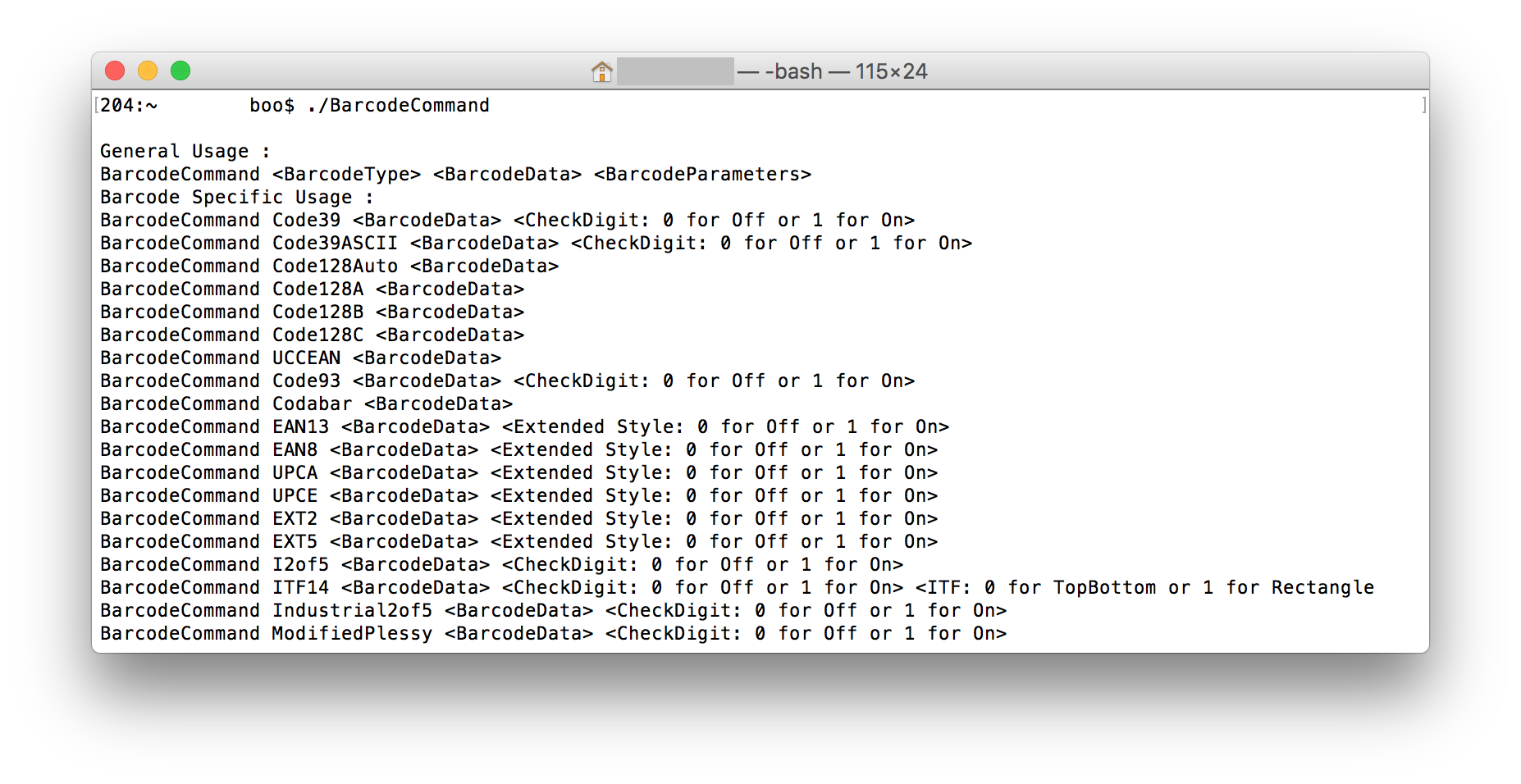
An overview on use of Barcode Command to create a barcode
The following steps provide an overview of using Barcode Command with the Open Type barcode fonts for creating a barcode.
- Enter the following command in macOS Terminal. The output “*12345678-*” returned by Barcode Command is redirected to a file.
./BarcodeCommand Code39 ‘12345678’ 1 > barcodefile.txt
Note: Please make sure you are in the BarcodeCommand folder.
- Open the “barcodefile.txt” file using TextEdit.
- Select and highlight “*12345678-*” in the file.
- Go to the menu Format -> Fonts -> Show Fonts.
- Under All Fonts, set the Font family to “CCode39_S3” and the Font size to “24”.
Besides the Code 39 barcode, you can also create barcodes such as Code 128, EAN13, GS1 128, ITF14, I2of5, and many more using Barcode Command. Please check out the ConnectCode Barcode Command Manual (PDF) for more information.
Back to Barcode Software for Mac page.